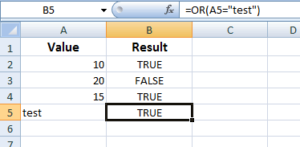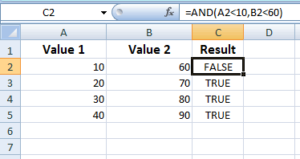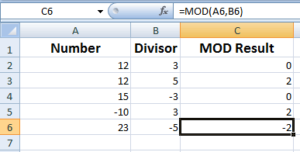Weekdays in Excel
Unlock the power of Excel Weekday Methods with our comprehensive guide at excel-learn.com. Learn the art of retrieving weekdays with ease through 5 examples.
Working with Weekdays in Excel
- There are a few ways of getting the Weekday in Excel. It depends on the requirement of which way to use.
- For example, if you require the number of the day in a Week for the given date (1 for Sunday and 7 for Saturday) then use the WEEKDAY function.
- If you require a short day name of the Week e.g. Sun, Mon, Tue then use the TEXT function with formatting code "ddd".
- For full day name (Sunday, Monday etc.) use the dddd formatting code in TEXT function.
- You may also calculate the number of working days between the two dates.
- The best way of learning how these date functions work is to show by way of demos. So, let us go through these functions one by one with examples.
Excel WEEKDAY function
The general syntax of using the WEEKDAY function is:
| Argument | Description |
| serial_number |
|
| return_type |
|
Provide the return_type 2 if you require a count for Monday as 1, Tuesday = 2, and Sunday = 7.
Use the value 3 for Monday as 0 and Sunday = 6.
The example of using the WEEKDAY function
In this example, I used “12/30/2017” date which is Saturday in the WEEKDAY function. To make things clear, I used all return_type codes in B column cells so you understand how it works:
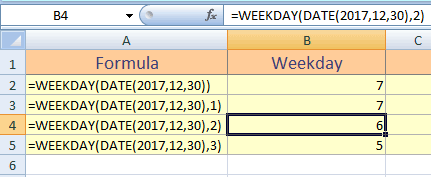
The following formulas are used and it returned different values for the same date i.e. Saturday:
- =WEEKDAY(DATE(2017,12,30)) returned 7
- =WEEKDAY(DATE(2017,12,30),1) returned 7
- =WEEKDAY(DATE(2017,12,30),2) returned 6 as day count started from Monday i.e. Monday = 1
- =WEEKDAY(DATE(2017,12,30),3) returned 5 as day count started for Sunday = 6, Monday =0 and so on.
The WEEKDAY formula with 14 value:
The result should be 3 as shown in the graphic below:
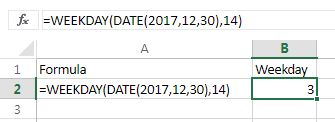
Finally, have a look at the returned result for all values; 11 through 17 for the same date i.e. 2017,12,30 (Saturday):
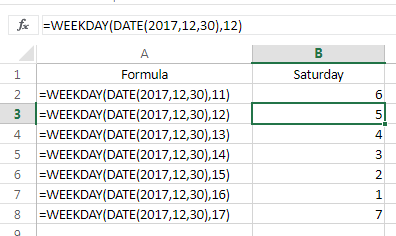
If you want to copy the formula, these are listed below:
| =WEEKDAY(DATE(2017,12,30),11) |
| =WEEKDAY(DATE(2017,12,30),12) |
| =WEEKDAY(DATE(2017,12,30),13) |
| =WEEKDAY(DATE(2017,12,30),14) |
| =WEEKDAY(DATE(2017,12,30),15) |
| =WEEKDAY(DATE(2017,12,30),16) |
| =WEEKDAY(DATE(2017,12,30),17) |
Get the Weekday as the short name by TEXT function
If you require getting the Weekday in short name format e.g. Mon, Tue, Wed, etc then use the TEXT function with "ddd" formatting code as shown in the demo below:
The TEXT formula:
The result for the same date as used in the above examples:
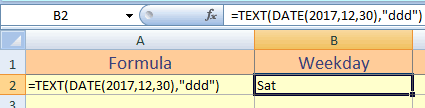
Full day name example
Similarly, you may use the “dddd” formatting code to get the full day name of the Week. See the formula and result below:
The formulas:
and
The resultant sheet:

Display the Weekday by Format Cell option
By using the “Format Cells” option, you may display the dates with Weekday names or many other formats for the single cell, multiple cells, or ranges.
For that, right-click on the cell or select multiple cells and right click --> Format cells. The “Format cell” dialog should appear.
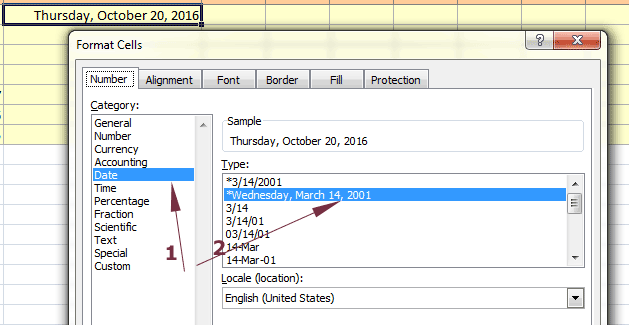
Select the desired format and press OK. This should reflect on the selected date cells as shown in the above graphic.
If you wish to display just the day name (full or short), go to "Format cells" dialog after selecting the date cells. Select the Custom under the Category as shown below.
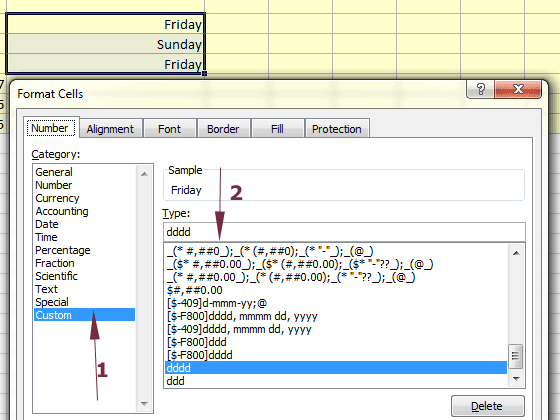
In the Type text box, enter ddd for short name of the day or dddd for the full name and press OK.
How to get the number of weekdays between two dates?
If you need to get the number of weekdays (working days) between two given dates then use the NETWORKDAYS function.
The NETWORKDAYS function excludes the weekends and optionally any other holidays between two dates.
Let us first have a look at the example of getting the number of weekdays between two days:
The NETWORKDAYS formula:
The resultant sheet:
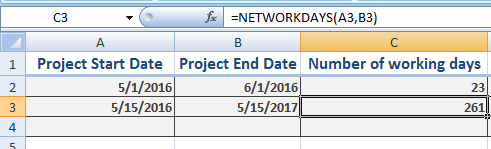
Now let us have a look at the number of working days as holidays are specified.
The formula for calculating working days with holidays:
The result:
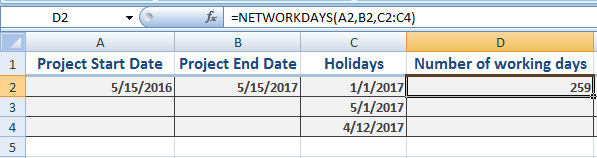
You can see, three more days are reduced as compared to the last example between two given dates. The range of holidays is given as the third argument in the NETWORKDAYS function.