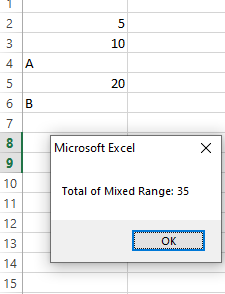VBA Sum Function [Ranges, Variables, Numbers]
The Excel SUM function can be used in VBA by WorksheetFunction object.
How to use Excel Sum function in VBA
The Excel SUM function can be used in VBA by WorksheetFunction object.
It takes up to thirty arguments i.e.
expression.Sum (Arg1, Arg2, Arg3, Arg4, Arg5, Arg6, Arg7, Arg8, Arg9, Arg10, Arg11, Arg12, Arg13, Arg14, Arg15, Arg16, Arg17, Arg18, Arg19, Arg20, Arg21, Arg22, Arg23, Arg24, Arg25, Arg26, Arg27, Arg28, Arg29, Arg30)
Each argument can be a number, numeric variable, cell, or Range of cells in an Excel sheet.
We will show you using different arguments in the examples below.
An example of using numbers in the Sum function
In the first example, we provided three numbers as arguments to the Sum function. The result is displayed in the message box:
Sub sum_ex() MsgBox "The Total is: " & (WorksheetFunction.Sum(10, 20, 30)) End Sub
Result:
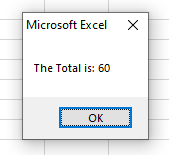
Using VBA variables in the Sum function example
Now we have three variables: two Integer types and one Long type.
We passed these variables to the Sum function as arguments and the result is displayed in the message box.
VBA code:
Sub sum_ex() Dim num1 As Integer Dim num2 As Integer Dim num3 As Long num1 = 100 num2 = 200 num3 = 700 MsgBox "The Total is: " & (WorksheetFunction.Sum(num1, num2, num3)) End Sub
Output:
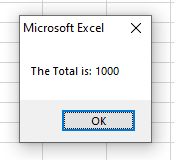
Example of using decimal numbers
Floating point numbers can also be passed to the Sum to get the total.
We declared two Single type and a double type variable and assigned values.
Then passed all three variables to the Sum function and see the output:
Sub sum_ex() Dim flt1 As Single Dim flt2 As Single Dim flt3 As Double flt1 = 5.54 flt2 = 6.5 flt3 = 9.2 MsgBox "The Total of Decimal Numbers: " & (WorksheetFunction.Sum(flt1, flt2, flt3)) End Sub
Output:
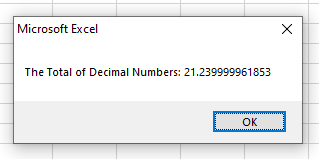
Using Excel cells in the sum function
We passed five different cells to the Sum function and get the total.
The sheet containing those cells and their sum is displayed in the output below:
Sub sum_ex()
MsgBox "Total of Five Cells: " & (WorksheetFunction.Sum(Range("A2"), Range("A3"), Range("B3"), Range("C3"), Range("D3")))
End Sub
Output:
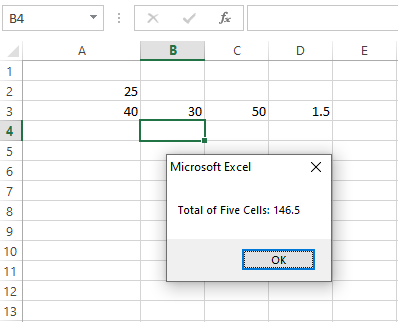
Using one range of cells in the Sum function
We used the same sheet as above. Rather than providing cells separately, we used a single range containing all those cells i.e. A2:D3.
In the sum function, we passed that range to get the total of all cells, and the result is displayed in the message box.
VBA code:
Sub sum_ex()
MsgBox "Total of single range: " & (WorksheetFunction.Sum(Range("A2:D3")))
End Sub
Result:
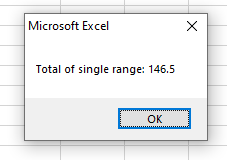
Using multiple ranges in the Sum function example
For this example, we created the following ranges in the VBA:
Range 1 = A2:A6
Range 2: C3:C4
Range 3: E2:E6
We passed all to the sum functions and see the result:
Sub sum_ex()
Dim rng1 As Range
Dim rng2 As Range
Dim rnd3 As Range
Set rng1 = Range("A2:A6")
Set rng2 = Range("C2:C4")
Set rng3 = Range("E2:E6")
MsgBox "Total of three ranges: " & (WorksheetFunction.Sum(rng1, rng2, rng3))
End Sub
Output:
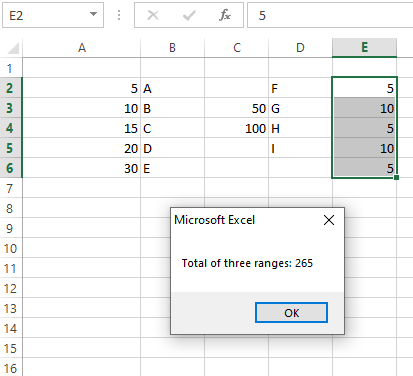
What if range contains text/string with numbers
Sum function simply ignores and gets the total of all numeric values in the mixed range.
In the example below, we have A2:A6 cells that contain numbers and text.
See what we get with the Sum function:
Sub sum_ex()
Dim rng1 As Range
Set rng1 = Range("A2:A6")
MsgBox "Total of Mixed Range: " & (WorksheetFunction.Sum(rng1))
End Sub
Output: