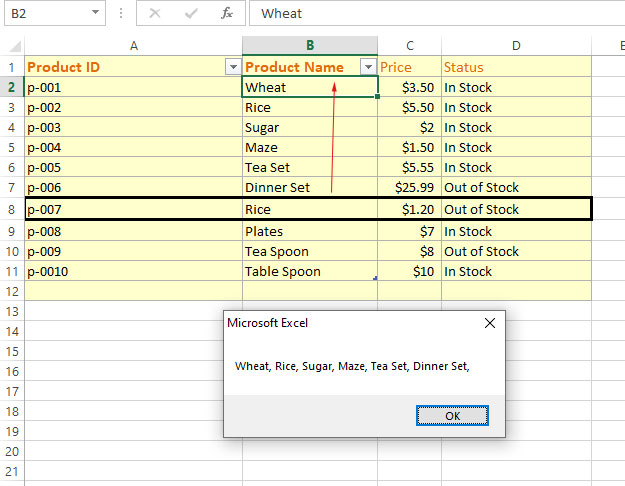How to Concatenate Strings, Integers, Variables, Cells in VBA
In VBA, you may concatenate values, strings, variables, and Excel data by using the ‘&’ operator.

- 1. Concatenation in VBA
- 2. An example of concatenating two string variables
- 3. Combining variable with text example
- 4. Adding a new line as a concatenation between variables
- 5. Concatenating string and integer type variable
- 6. An example of concatenating Excel cell data
- 7. Concatenating range of cells
Concatenation in VBA
In VBA, you may concatenate values, strings, variables, and Excel data by using the ‘&’ operator.
An example of concatenating two string variables
In the first example, we have two string variables.
The task is to combine these two strings and display them in the message box.
VBA Code:
Sub concat() Dim str1 As String, str2 As String str1 = "Hello and Welcome " str2 = "to VBA World!" MsgBox str1 & str2 End Sub
Output:
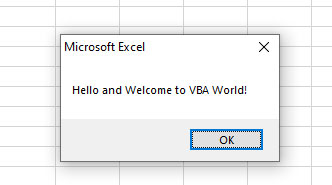
Combining variable with text example
We have one string variable and some text in the message box that is concatenated by using the ‘&’ operator:
The code:
Sub concat() Dim str1 As String str1 = "VBA!" MsgBox "Excel and " & str1 End Sub
Result:
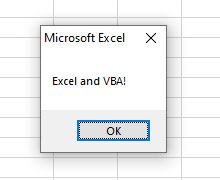
Adding a new line as a concatenation between variables
You may also add a new line by using its constant to make the text clearer after concatenation.
The following example uses a new line constant
VBA code:
Sub concat() Dim str1 As String, str2 As String str1 = "VBA is Cool..!" str2 = "C# is also not less :)" MsgBox str1 & vbCrLf & vbCrLf & str2 End Sub
Output:
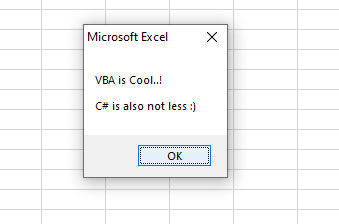
Concatenating string and integer type variable
Let us see what we get as we concatenate some text, a string variable, and an integer type variable – combined all in a message box:
VBA code:
Sub concat() Dim str1 As String, num1 As Integer str1 = "A String and Integer" num1 = 10 MsgBox str1 & vbCrLf & num1 End Sub
Output:
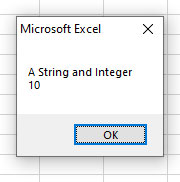
An example of concatenating Excel cell data
In the following example, we will concatenate the data of Excel cells. For that, we have the following sample sheet:
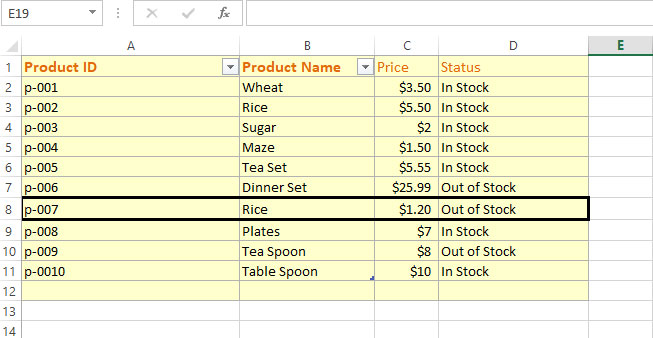
We will combine the text as follows:
Code:
Sub concat()
Dim Product_name As String, Product_Status As String, Product_Price As Currency
Product_name = Range("B8").Value
Product_Status = Range("D8").Value
Product_Price = Range("C8").Value
MsgBox "Product Name = " & Product_name & vbCrLf & "Product Price = $" & Product_Price & vbCrLf & "Product Status = " & Product_Status
End Sub
Result:
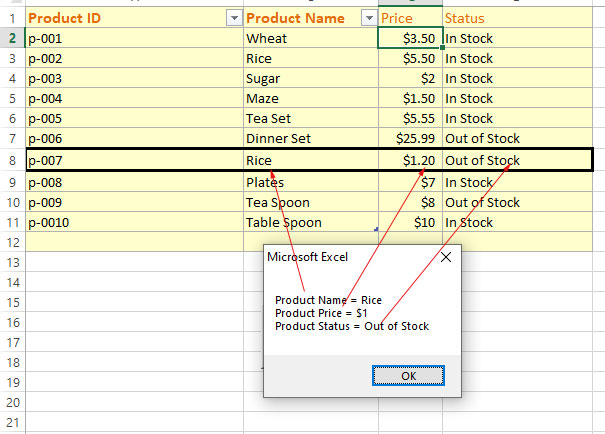
Concatenating range of cells
See an example below where we will concatenate “Product Names” from B2 to B7 cells and display all in a MsgBox:
The code:
Sub concat()
Dim SheetRng As Range
Dim cell
Dim concated As String
'Setting the range of cells
Set SheetRng = Range("B2:B7")
For Each cell In SheetRng
concated = concated & cell & ", "
Next cell
'Display concatenated cells
MsgBox concated
End Sub
Result: