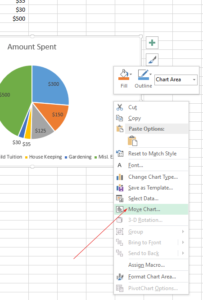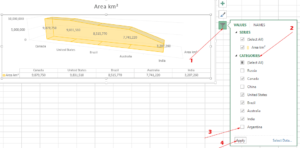2 Ways to On/Off Scroll Lock in Excel
If you suddenly start seeing navigating from cell to cell is stopped while pressing the arrow keys and rather navigating in the worksheet then your scroll lock is ON.
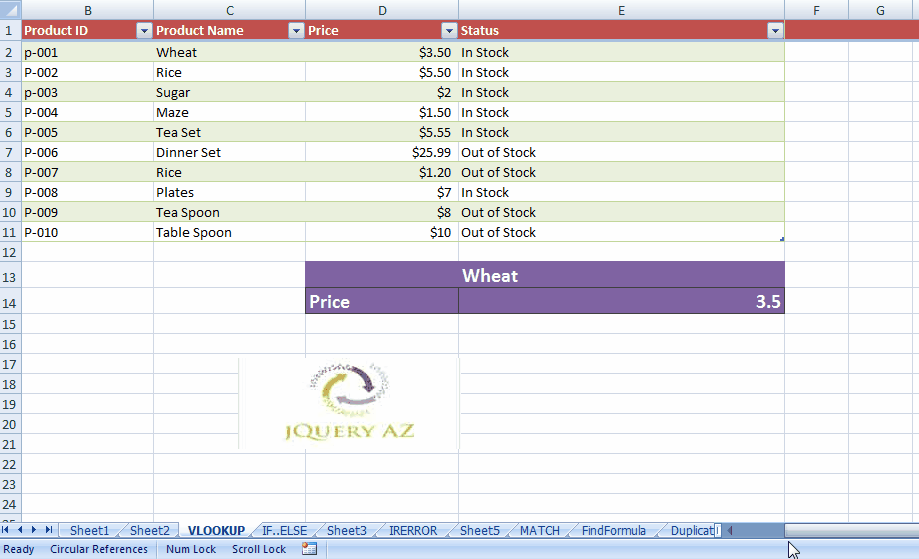
Most chances are you have pressed the “Scroll Lock” key on the keyboard either accidentally or for some other reason and as started working in Excel, the scrolling is in the worksheet rather than the normal cell-to-cell movement.
How to see if the scroll lock is On/Off in Excel?
The status bar is the one at the bottom with information like Sum, Average, Count, etc.
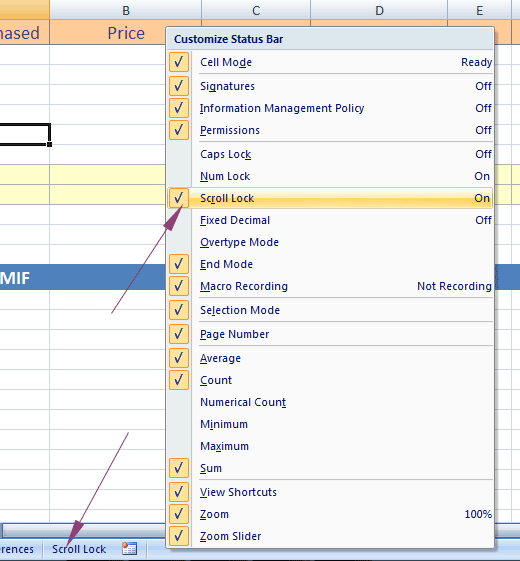
You may set it to see the status of the scroll lock in Excel’s status bar.
For that, right-click on the status bar and see if “Scroll Lock” is checked or unchecked.
Upon right-clicking, it not only tells whether currently, the Scroll Lock is On or Off but you may check/uncheck whether display the Scroll Lock status in the status bar or not.
Fixing the Excel scroll lock
Normally, the Scroll Lock key should be with the “Print Screen” and “Pause/Break” keys on your keyboard but it may vary from vendor to vendor.
A small light indicating the Scroll Lock may also be visible, depending on the keyboard vendor.
What if the Scroll Lock key is not on the keyboard?
Chances are there is no scroll lock key at all in your keyboard but Excel still shows and behaves as if Scroll Lock is ON.
In that case, you may use the virtual keyboard (available in your Windows) to turn the Scroll Lock Off.
Here is how you may On/Off the scroll lock by using the on-screen keyboard on various Windows versions.
Scroll lock in Window 7
This should look like this:
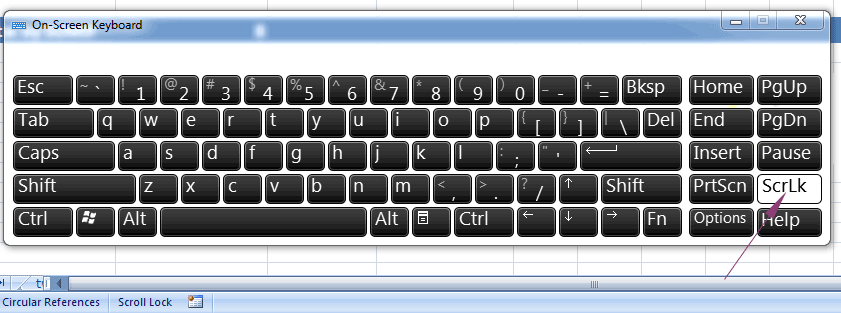
Windows 8.1 Scroll Lock
Click on the Change PC Settings
Ease of Access > Keyboard
Click the “On Screen Keyboard”
Click the ScrLk button on the keyboard that appears on the screen.
For Windows 10 version
Click Start > Settings > Ease of Access > Keyboard.
There, you can see the “On Screen Keyboard” button. Click to turn it On.
On the screen keyboard, you can see the ScrLk button.