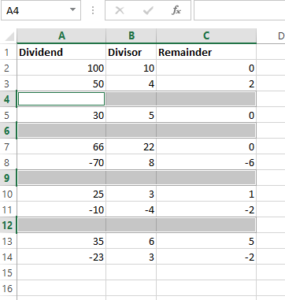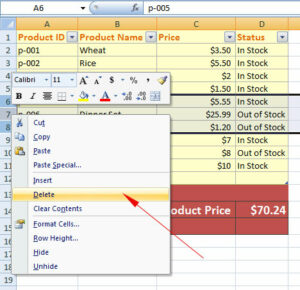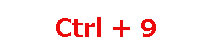Excel Shortcuts to Insert Current Date and Time [3 Examples]
Inserting the current date and time is generally required as you are working with Excel worksheets. The following shortcuts can be used for inserting date and time in Excel:
How to insert the current date and time in Excel by shortcut
Inserting the current date and time in cells is generally required as you are working with Excel worksheets. The following shortcuts can be used for inserting date and time in Excel:
Insert date shortcut
In Windows OS, you may use the following shortcut for entering the date:
For Mac OS:
This shortcut will insert only the current date in the Excel cell.
Video Demo of inserting date in Excel on Windows
Step by Step
Click on the cell where you want to insert the current date
Press
Inserting current system time in Excel shortcut
For inserting time in the selected cell, use this shortcut:
Press Ctrl + shift + ;
So, basically, it is
Video demo of inserting current time in Excel on Windows
Steps for entering current time on Windows
Click on the cell where you want to insert the current time
Press
i.e. Ctrl + Shift + ;
Inserting date and time by shortcut
Basically, this is the combination of the above two shortcuts to insert the current date and time without picking the hand to the mouse.
Steps for inserting date and time
Click/Select the cell where you want to insert the current date and time
Press
Press spacebar
Press Ctrl + shift + ;
Video Demo