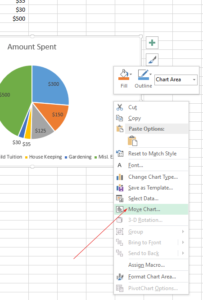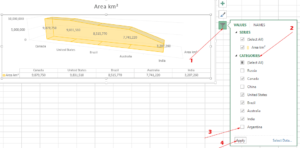How to Add a New Line in Excel Cell?
If you have long text to enter in an Excel cell or just require pushing text to the next lines for clarity or for any other reasons, you may add a new line easily.
In this tutorial, I will show you ways of adding a new line in Excel cells.
The example of new line in a cell (Windows)
While entering the text in a cell and you want the next words/characters in the new line then use this short key before writing the new words you want in the next line:
The demo below shows adding a line as I am typing a word.
After the word “With” the “Alt + Enter” keys are pressed and we are writing into the next line.
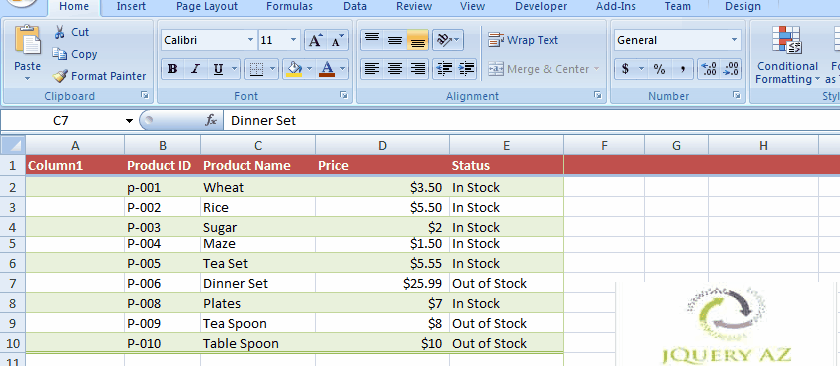
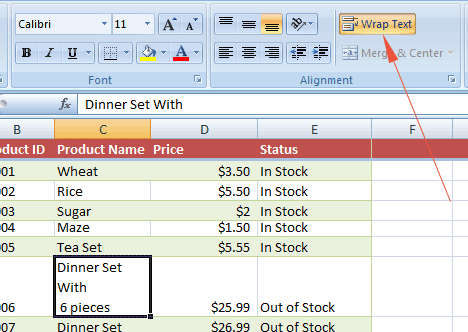
Insert a new line in Mac OS
The short key for adding a new line in the Mac OS is:
Follow these steps in the Excel for Mac:
- Double click in the cell where you want to add a new line
- Single click in the area/letter where you want the line break
- Press the above keys i.e. CONTROL+OPTION+RETURN
For existing text in new line (Windows)
If you want to add a line to existing text, double-click in the cell and single-click in the area or character from where you want the new line added.
Then press: Alt + Enter as shown in the interactive graphic below.
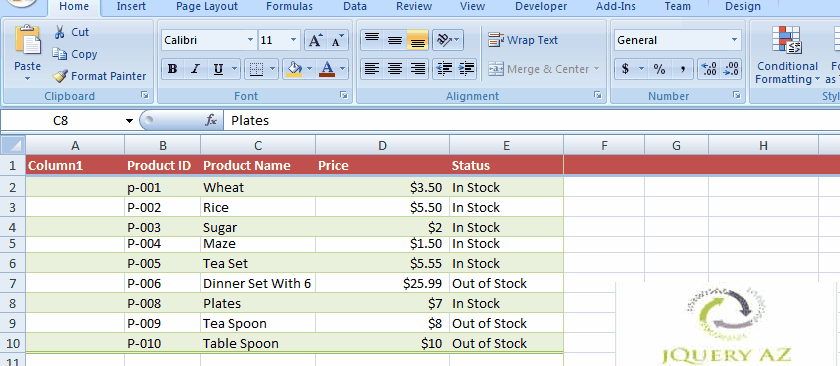
In the above demo, we have pre-written text in the cell. I just double-clicked after the word “With “ and pressed Alt + Enter to move the next words to the next line.
The auto-wrap option
If you require new lines added automatically as the text in the cell exceeds the width then you may use the Wrap Text option.
For that, you may select a cell, column, etc., and press the Wrap Text button under the Alignment group in the Home tab.
You may read about this option with screenshots in its tutorial here: Excel wrap text